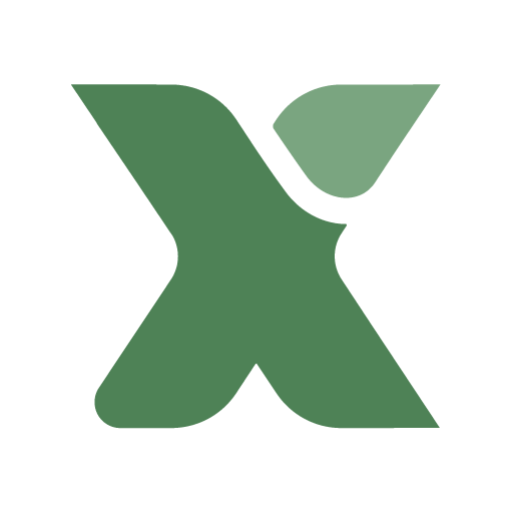Lorem ipsum dolor sit amet, consectetur adipiscing elit. Ut elit tellus, luctus nec ullamcorper mattis, pulvinar dapibus leo.
Edit Content
Lorem ipsum dolor sit amet, consectetur adipiscing elit. Ut elit tellus, luctus nec ullamcorper mattis, pulvinar dapibus leo.
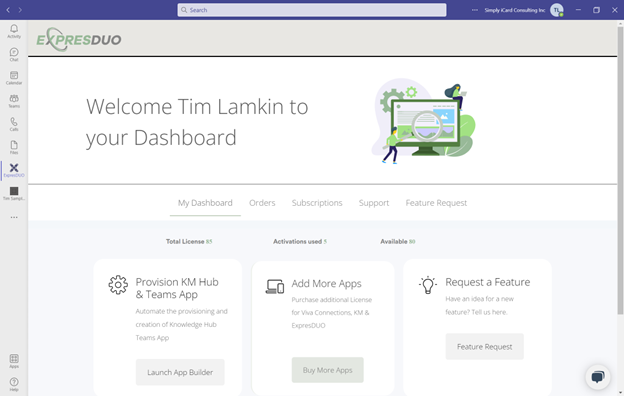
2. Click on Buy Products
3. https://expresduo.com/ opens in a browser window
4. Select free trial, add to cart, and checkout
Note: Checkout process is in test mode and will not bill anything during certification
5. Login with your O365 credentials
6. Complete form and agree to the T&Cs
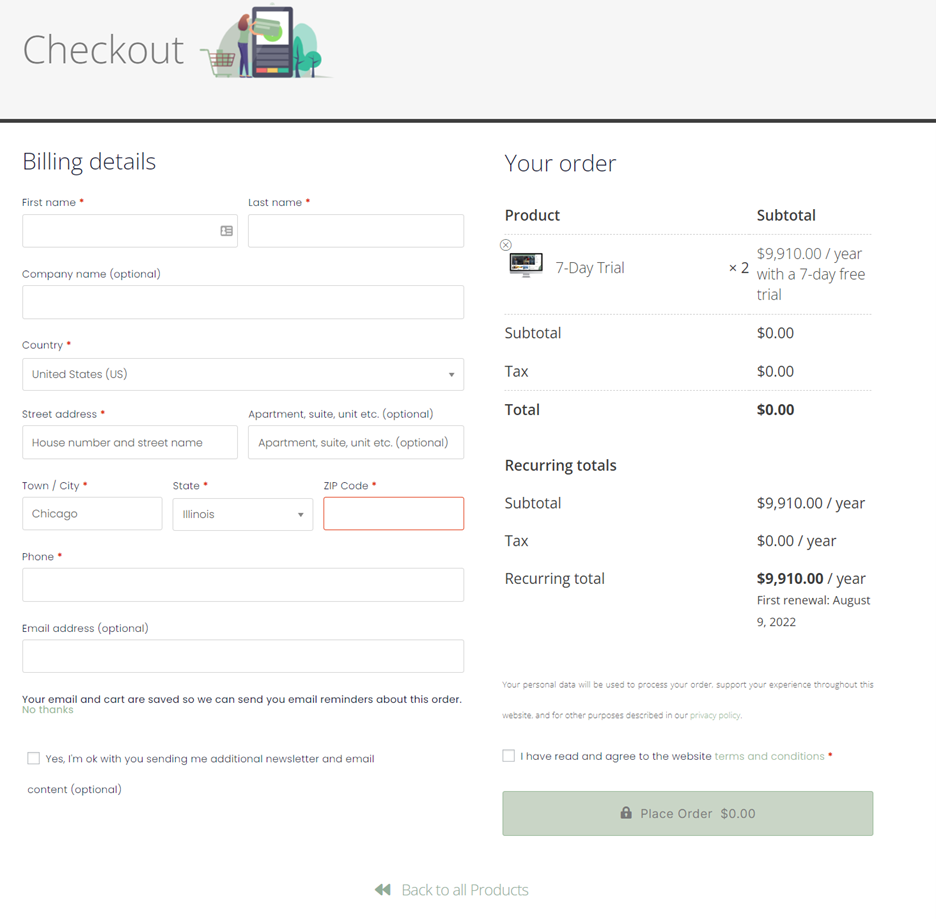
7. Click ‘Place Order’
8. Click on ‘Continue to My Dashboard’

9. Teams notification confirming your license purchase
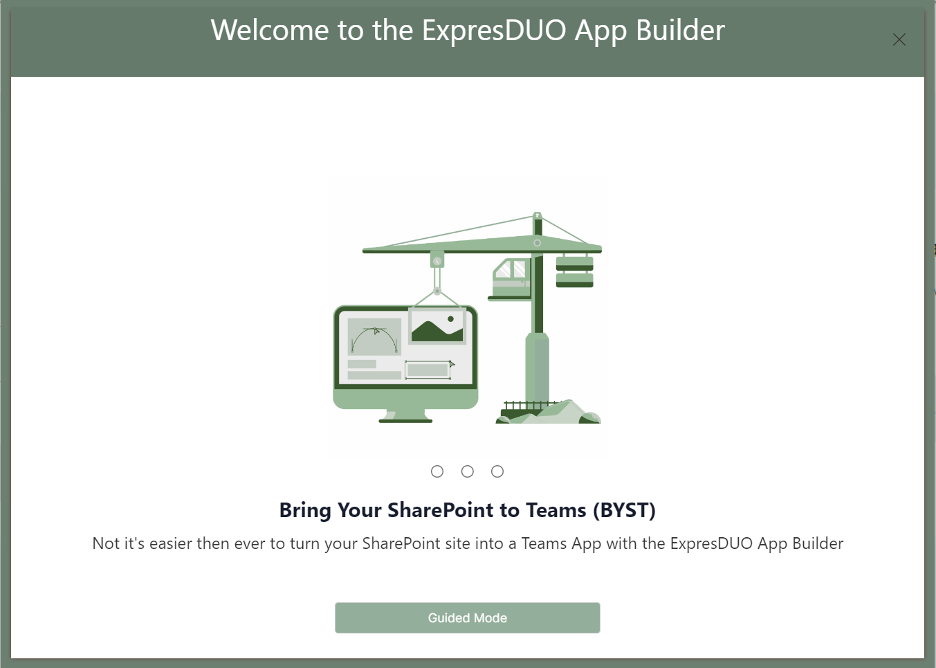
3. Select ‘ExpresDUO Teams App’
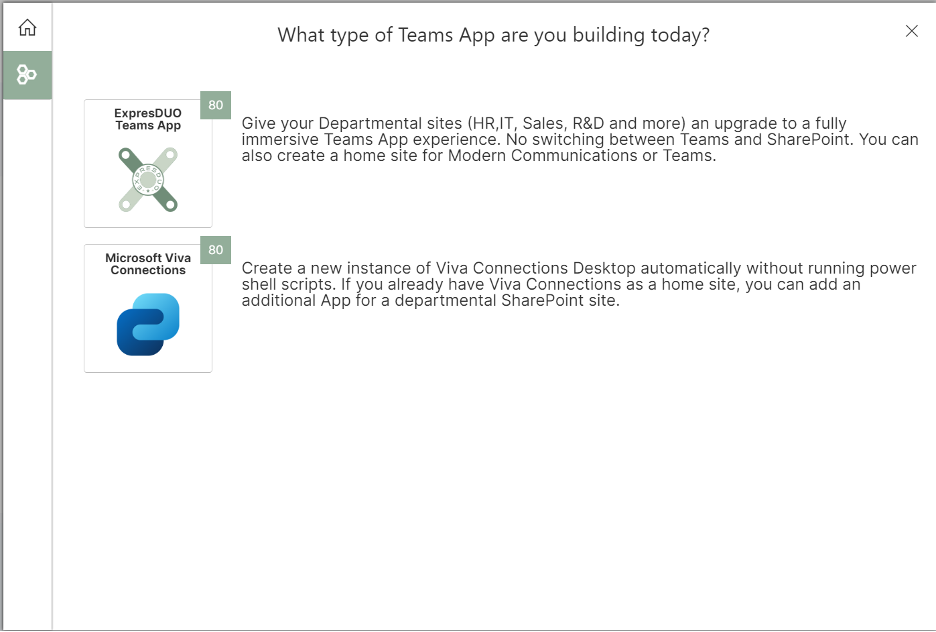
4. Complete the information for each step
5. Click ‘Provision’
Note: Provisioning may take 15-20 minutes to add new app to the Teams catalog on the tenant
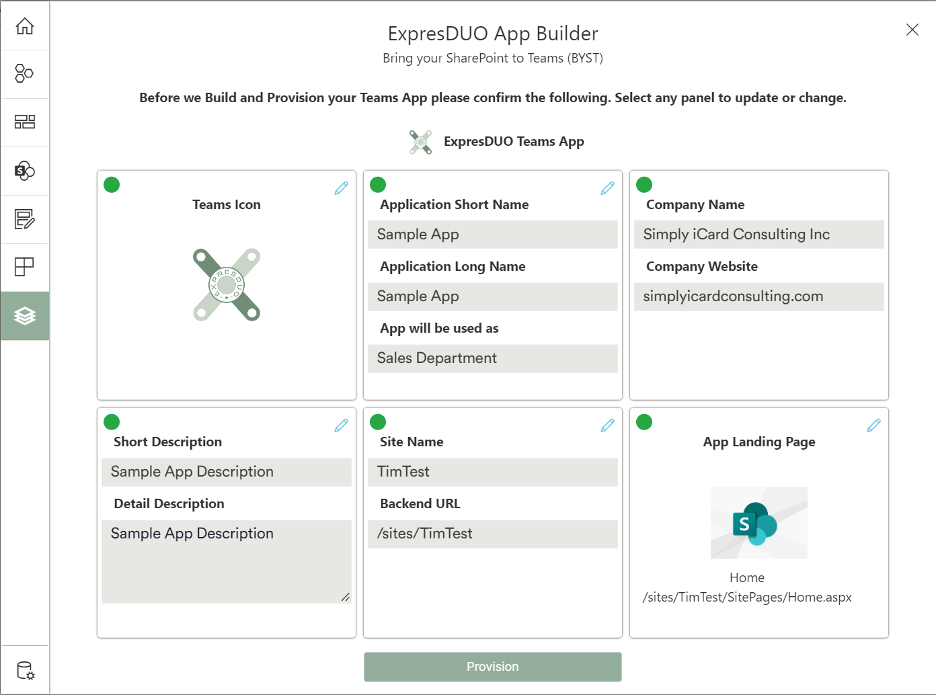
6. Teams notification confirming your app is being installed. (Note: this wording will be updated soon)
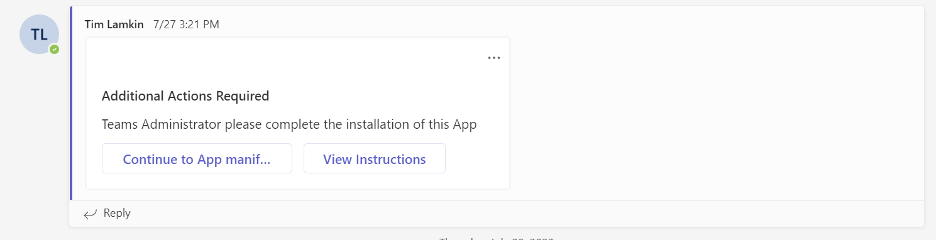
Note: All functionality is available on Desktop and Mobile devices and for Modern and Classic SharePoint sites.

3. Confirm the ability to edit the page directly in the app

4. Confirm the theme on the selected site is being displayed correctly in the app
5. In the top right confirm the following functionality in the ellipses control
a. Ability to save site as favorite
b. Ability to copy the link to the clipboard
c. Ability to click on ‘View site in Browser’

6. Confirm additional functionality in the top right
a. Ability to go back to previous page
Note: You will need to navigate to a link on the home page first
b. Ability to refresh the page to see any updates
c. Ability to access the Global Navigation
d. Ability to update enable/disable ‘Viva Connections Mode’
Start building custom workspaces that jumpstart workplace collaboration.